OneDrive를 해제하거나 제거하는 방법
Revision History
2016/05/30 10:21:00 - 최초 작성
Reference Page
공식 사이트에 안내된 OneDrive 제거 방법입니다.
자꾸 찾으러 들락거리기 싫어서 블로그에 갈무리해둡니다.
OneDrive 해제 또는 제거
OneDrive를 사용하지 않으려는 경우 사용하지 않도록 설정하거나 컴퓨터에서 숨길 수 있으며 일부 Windows 버전에서는 이를 제거할 수 있습니다.
참고: OneDrive에 파일 또는 데이터가 있는 경우, 컴퓨터에서 OneDrive를 제거하거나 숨겨도 해당 파일 또는 데이터는 손실되지 않습니다.OneDrive.com에 로그인하여 파일에 항상 액세스할 수 있습니다.
Windows 8.1 및 Windows 10에서 OneDrive를 사용하지 않도록 설정
Windows 8.1 및 Windows 10의 OneDrive는 컴퓨터의 로컬 그룹 정책 편집기를 통해 사용하지 않도록 설정할 수 있습니다. 이 경우 PC에서 OneDrive가 제거되지 않지만 클라우드와 동기화가 중지되고 다른 앱과 연결할 수 없게 되며 파일 탐색기의 탐색 창에서 제거됩니다.
팁: OneDrive를 사용하지 않도록 설정하려면 컴퓨터에서 그룹 정책 설정을 변경해야 하므로 해당 컴퓨터를 사용하는 모든 사용자가 사용할 수 없게 됩니다. 다른 사람들이 해당 컴퓨터를 사용할 경우 이러한 사용자들도 OneDrive를 사용하지 않을 것인지 확인해야 합니다.
- Windows 키 + R을 눌러 실행 상자를 엽니다.
- gpedit.msc를 입력한 다음 확인을 클릭합니다.
- 로컬 그룹 정책 편집기에 있는 로컬 컴퓨터 정책의 폴더 목록에서 로컬 컴퓨터 정책 > 컴퓨터 구성 > 관리 템플릿 > Windows 구성 요소 >OneDrive 폴더를 탐색합니다.

- OneDrive 화면의 설정에서 OneDrive를 파일 저장소로 사용 방지를 클릭합니다.
- OneDrive를 파일 저장소로 사용 방지 상자에서 사용을 선택한 다음 확인을 클릭합니다.

Windows 10에서 OneDrive 숨기기
OneDrive는 Windows 10에 기본 제공되므로 제거할 수 없습니다. 하지만 이를 숨기고 동기화 프로세스를 중지하여 숨김 상태를 유지할 수는 있습니다. 이렇게 하려면 모든 OneDrive 설정을 해제하고 파일 탐색기에서 OneDrive 폴더를 제거합니다.
- Windows 화면 아래쪽에 있는 알림 영역에서 OneDrive 아이콘을 마우스 오른쪽 단추로 클릭합니다. OneDrive를 찾기 위해 숨겨진 아이콘 표시 화살표를 클릭해야 할 수 있습니다.
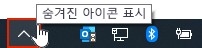
- 설정을 클릭하고 설정 탭의 일반에서 모든 상자를 선택 취소합니다.
- 자동 저장 탭에서 문서 및 사진 목록을 이 PC만으로 설정하고 다른 상자는 선택 취소합니다.
- 계정 탭에서 폴더 선택을 클릭합니다.
- OneDrive 파일을 이 PC에 동기화 상자에서 내 OneDrive의 모든 파일 및 폴더 동기화의 상자를 선택했다가 선택 취소합니다. 처음 이 상자를 선택하면 모든 상자가 선택되고 이 상자의 선택을 취소하면 모든 상자가 선택 취소됩니다. 확인을 클릭하여 상자를 닫고 설정으로 돌아갑니다.이 단계를 수행하면 컴퓨터에서 모든 OneDrive 파일이 제거되지만 OneDrive.com에는 해당 파일이 남아 있습니다.
- 확인을 클릭하여 설정 상자에서 변경한 내용을 저장합니다.
- 알림 영역에서 OneDrive 아이콘을 마우스 오른쪽 단추로 클릭하고 설정을 클릭하여 설정 상자를 다시 엽니다. 계정 탭에서 OneDrive 연결 끊기를 클릭합니다. OneDrive 시작 상자가 나타나면 닫습니다.
- 파일 탐색기를 열고 OneDrive를 마우스 오른쪽 단추로 클릭한 다음 속성을 클릭합니다.일반 탭에서 특성 옆에 있는 숨김 상자를 선택합니다. 이렇게 하면 파일 탐색기에서 OneDrive가 숨겨집니다.
- 다시 한 번 알림 영역으로 돌아가 OneDrive 아이콘을 마우스 오른쪽 단추로 클릭하고 끝내기를 클릭합니다. 이렇게 하면 알림 영역에서 OneDrive 아이콘이 제거됩니다.
Windows 8.1에서 OneDrive 숨기기
OneDrive 앱은 Windows 8.1 및 Windowsrt RT 8.1과 함께 제공되며 제거할 수 없습니다. 시작 화면에서 이를 고정 해제하고 PC 설정을 사용하여 동기화를 중지할 수 있습니다.
- 컴퓨터의 시작 메뉴에서 OneDrive 타일을 길게 누르거나 마우스 오른쪽 단추로 클릭한 다음 시작 화면에서 제거를 탭하거나 클릭합니다.
- 시작 메뉴의 PC 설정 타일을 사용하여 PC 설정으로 이동하거나 화면의 오른쪽 모서리에서 살짝 밀고, 설정을 탭한 다음 PC 설정 변경을 탭합니다.
- PC 설정에서 OneDrive를 탭하거나 클릭합니다.
- 파일 저장소 탭에서 기본적으로 문서를 OneDrive에 저장의 스위치를 끕니다.
- 카메라 앨범 탭에서 사진 업로드 안 함을 선택하고 자동으로 동영상을 OneDrive에 업로드의 스위치를 끕니다.
- 동기화 설정 탭의 OneDrive와 설정 동기화에서 이 PC에서 설정 동기화의 스위치를 끕니다.
- 데이터 통신 연결 탭에서 모든 스위치를 끕니다.
- 파일 탐색기에서 OneDrive를 숨기려면 파일 탐색기를 열고 왼쪽의 폴더 목록에서 OneDrive를 마우스 오른쪽 단추로 클릭한 다음 속성을 클릭합니다.일반 탭에서 특성에 있는 숨김 상자를 선택합니다.
컴퓨터에서 Windows 7 또는 Windows Vista를 사용하는 경우
Windows 7 또는 Windows Vista 컴퓨터에서는 OneDrive를 제거할 수 있습니다. 제거할 경우 OneDrive 폴더의 동기화는 중지되지만 OneDrive에 있는 모든 파일 또는 데이터는 OneDrive.com에 로그인하여 계속 사용할 수 있습니다.
- 시작 단추를 클릭하고 검색 상자에 프로그램을 입력한 다음 결과 목록에서 프로그램 및 기능을 클릭합니다.
- Microsoft OneDrive를 클릭한 다음 제거를 클릭합니다. 관리자 암호나 확인을 묻는 메시지가 표시되면 암호를 입력하거나 확인을 수행합니다.
Disabling the OneDrive for Business Sync Client
Warning: Do not simply delete the OneDrive for Business folder. Deleting this folder without first turning off the sync client will delete all of your files. If you accidently delete your OneDrive for Business files please refer to the documentation on restoring files from the recycling bin to get your files back.
Due to the OneDrive for Business Sync Client's potentially detrimental effect on your computer's performance, your laptop's battery life, and persistent errors, it may be reasonable to disable the sync client altogether. In order to disable the sync client correctly and permanently please follow the next three steps in order.
Disabling the OneDrive for Business Sync Client
To close the OneDrive for Business Sync Client you would:
- Click the up arrow in the bottom right hand corner of your taskbar to find the OneDrive for Business icon
- Right click on the icon and choose Stop syncing a folder…
- Select the OneDrive - University of Wisconsin-Eau Claire or OneDrive - UW-Eau Clairefolder and click Stop syncing
- Click OK on any popups which come up
- Now, right click on the OneDrive for Business icon again and choose Exit
Removing OneDrive for Business Data from Your Computer
After disabling the sync client, your OneDrive for Business data will remain on your computer but will no longer be connected to the server. To delete the local copy of your data you would:
- Open up the file explorer
- Go to your C: drive >> Users >> <your username>
- In this folder there will likely be two folders to delete. One called OneDrive - University of Wisconsin-Eau Claire and one called OneDrive for Business - Unsynced Changes
Note: you may want to look through the unsynced changes folder to see if there is any data in there which you thought should have been synced to OneDrive for Business but had not - Right click on each folder and choose Delete
NOTE: If you would like, you can complete this next section as well but it is not necessary to disable the client. It just ensures that the client will not start up when you restart your computer.
Disabling OneDrive for Business on Startup
To disable the OneDrive for Business sync client from starting when you log on to your computer you would:
- Click the start button
- In the search box labeled Search programs and files type in "msconfig.exe"
- Click on msconfig.exe
- In msconfig, go to the Startup tab and uncheck the box next to the Microsoft Office 2013 entry where the Command is GROOVE.EXE. It may help to sort the list alphabetically by clicking on the Startup Item heading
(unchecking the correct Microsoft Office 2013 entry from msconfig)
(notice how the Microsoft Office 2013 entry we have unchecked is linked to GROOVE.EXE) - Click Apply and then OK
- At this point, you can exit with or without restarting.
검색: Microsoft, 마이크로소프트, OneDrive, 원드라이브, Turn off or uninstall OneDrive, 원드라이브를 끄거나 제거하기, OneDrive Business, 원드라이브 비즈니스
댓글 없음:
댓글 쓰기